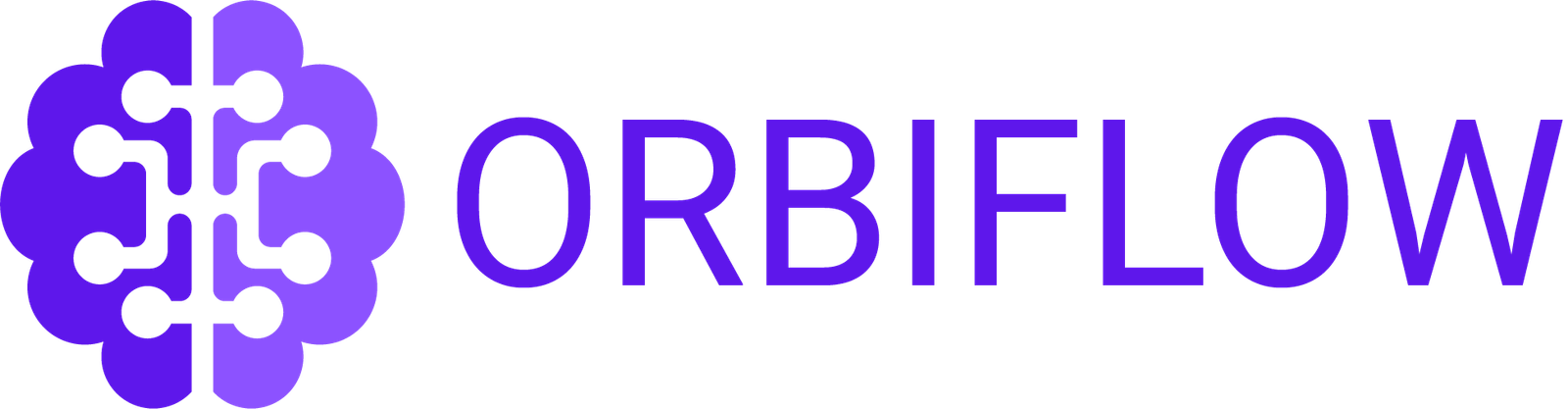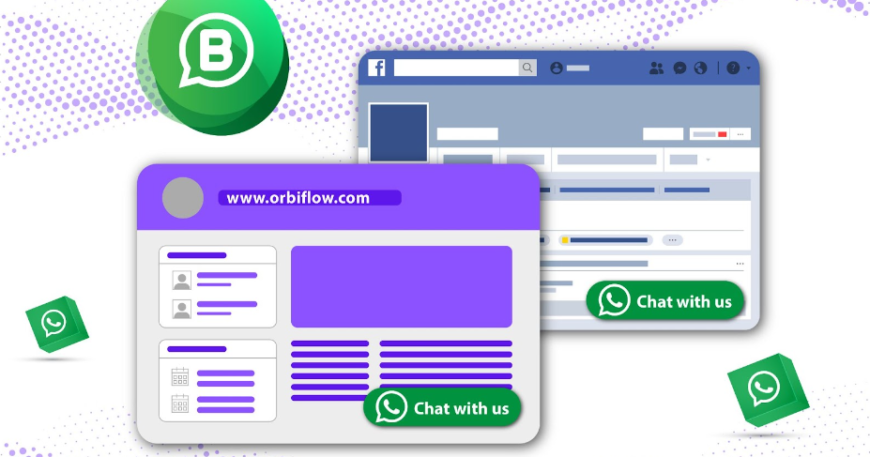Do you want to seamlessly communicate with customers? You can include the WhatsApp Chat Button on your website to connect with customers in an instant. WhatsApp is the most widely used messaging app globally. Over 2 billion users are actively using the network to communicate with businesses, friends, and family. WhatsApp is the best medium for businesses to have casual, approachable, and intimate conversations with their clients.
One of the first stages in integrating WhatsApp as a channel into your customer journey is to include a WhatsApp chat button on your website. It is the most effective approach to continue the conversation with guests after they have left and is quite simple to set up.
We’ll walk you through adding a WhatsApp chat widget to your website in this article. Learn how to add the WhatsApp button and boost user support and engagement with these simple steps.
What is a WhatsApp widget?
You may add a WhatsApp Click To Chat link to your website with the WhatsApp live chat widget. Website visitors can get in touch with you by simply clicking a button. They will be requested to use the desktop or web version of WhatsApp and initiate a conversation with your number.
But you might wonder how is that different from a live chat widget.
A live chat widget is a pop-up chat window placed on your website. Visitors can get in touch with a human agent or a bot through the live chat widget.
The WhatsApp widget is more useful even if both widgets have the same objective. It permits ongoing, unrestricted contact even after a visitor departs from your website. If a customer contacts you via live chat, however, the conversation will end abruptly as soon as they close their browser.
Why Use WhatsApp Chat Button?
Keep communicating with visitors after they have left the website
Generally, after a user leaves your website through a chat window, you can’t get in touch with them again. Individuals detest waiting and will depart fast if they don’t hear back right away. Also, your staff isn’t always able to respond immediately.
However, customers won’t have to wait on your website for a response if they message you using WhatsApp. They prefer this since it’s simpler and gives you more time to react.
Make Your Conversations Friendlier
Website live chat used to be informal and kind, but these days, its more like email, and not many people use it. WhatsApp is unique in that everyone uses it for personal messaging with those who matter to them. When your company engages in courteous and prompt customer service through chat, it becomes more like a conversation with a friend. The client feels closer to your company as a result.
More Leads and Simpler Sales
It’s easy for customers to contact your business when you integrate WhatsApp into your website. Customers can inquire about your products, discuss costs, or make a purchase straight from the WhatsApp conversation. This conversational style can increase sales and support the expansion of your company.
Establishes Trust
Allowing direct messages on WhatsApp communicates your availability and prompt response to users. People will trust your company more as a result of seeing that you are willing to assist them when needed.
More Suitable for Smartphone Users
Having a chat feature for WhatsApp on your website is beneficial for users who use their phones more often than PCs, as the app is mainly utilized on phones. It suits their technological preferences and lifestyle.
How To Add a WhatsApp Chat Button on Your Website?
Do you run a business and would like to include a WhatsApp button for simple customer support? It’s quite an easy step that will improve the usability of your store.
Alternatives for starting a WhatsApp chat from your website
Here’s what you can do if you’re searching for different ways to encourage visitors to start a WhatsApp chat from your website or if you want to include a WhatsApp chat link in your online store:
1. WhatsApp click to chat on the website
Using WhatsApp links is one of the easiest ways to integrate conversation on your website with WhatsApp. The strategy used here is to create a link that, when clicked, opens a WhatsApp chat. Here’s how it functions:
- Create a WhatsApp URL: Go to Settings > Business Tools > Short Link in the WhatsApp Business App, or use a specific syntax like https://wa.me/phone-number to create a WhatsApp URL.
- Link the WhatsApp link to your website: After you’ve created the connection, you may place a hyperlink on the footer or “Contact Us” page of your website that points to a keyword or phone number, such as “Chat with WhatsApp.”
Despite being simple, this approach might not be the best if your website has a lot of pages. Including links to several pages could get complicated and make the website look cluttered to visitors.
2. WhatsApp QR code
Using QR codes is an additional inventive method by which consumers can initiate a WhatsApp chat on the website. Here’s how to go about it:
- Create a WhatsApp code by opening the WhatsApp Business App, selecting “More Options” > “Settings,” and then tapping the green QR code that appears next to the name of your business account. You can download the QR code image once it has been generated. As an alternative, you can make free QR codes for WhatsApp with our tool.
- You can use your website, product packaging, business cards, or other marketing materials as conspicuous places to show the WhatsApp QR code. Users can initiate a WhatsApp chat with your business by scanning the QR code with their smartphones.
3. Add the WhatsApp Chat Widget via Your Website Code
1. Get access to your website’s HTML source code. Usually, you can accomplish this by manually modifying the HTML or by using the Content Management System (CMS) on your website.
2. Find the HTML code’s ending </footer> tag. This tag is usually seen right before the closing </body> element, towards the end of your webpage. Just before the </footer> tag, paste the Global Site Tag (gtag.js) code for the WhatsApp widget.
Save your edits, then launch your revised website.
3. Check that the WhatsApp chat widget displays as intended by visiting your website.
Send a message to your WhatsApp Business Account to test the widget and make sure messages are getting through.
Automate Your WhatsApp Chat on Your Website
Customers on WhatsApp expect rapid responses. They enjoy prompt responses and become agitated if they have to wait. How, then, do you stay on top of this? Here are some strategies to speed up your responses:
Add FAQs: Are you frequently asked the same questions regarding what you have or when you’re open? That shouldn’t require you to respond to it again. To save time, create brief messages for these frequently asked questions.
Quick Auto-Responses: It’s not always possible to respond to customers immediately. To notify them that you have received their communication, set up an automated message. It’s quite helpful when you’re closed.
Rules for Messages: When lots of messages are coming in, things can get messy
Create rules that will automatically arrange everything. It keeps everything organized and under control.
Chatbots: Create a chatbot for your WhatsApp conversations. The bot can answer simple questions or gather customer details, even when you’re not there.
Check out Orbiflow to learn more!